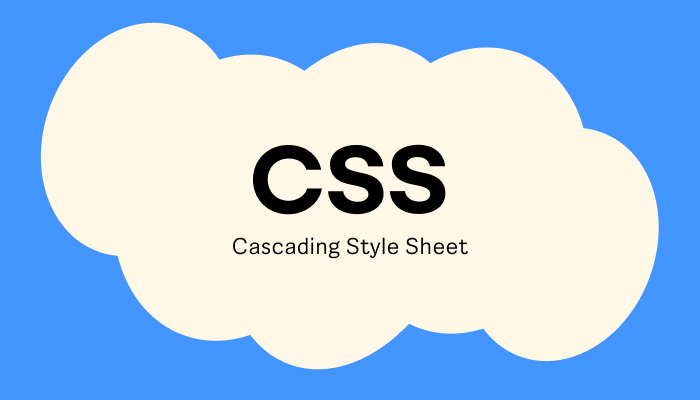CSS) CSS에서 이미지 넣는 방법
CSS에서 이미지 넣는 방법
CSS를 사용하여 웹 페이지에 이미지를 배경으로 삽입하는 방법은 여러 가지가 있습니다. 각각의 방법은 특정한 상황에서 유용하게 사용될 수 있습니다. 이 글에서는 CSS를 사용하여 이미지를 웹 페이지에 삽입하는 다양한 방법과 각각의 예제, 그리고 장단점을 구체적으로 설명하겠습니다.
1. background-image 속성 사용
CSS에서 이미지를 삽입하는 가장 일반적인 방법은 background-image 속성을 사용하는 것입니다. 이 속성은 HTML 요소의 배경으로 이미지를 설정할 때 사용됩니다.
1
2
3
4
5
6
7
8
9
10
11
12
13
14
15
16
17
18
19
20
21
22
<!DOCTYPE html>
<html lang="en">
<head>
<meta charset="UTF-8">
<meta name="viewport" content="width=device-width, initial-scale=1.0">
<title>Background Image Example</title>
<style>
.background-image {
width: 100%;
height: 500px;
background-image: url('path/to/your/image.jpg');
background-size: cover;
background-position: center;
background-repeat: no-repeat;
}
</style>
</head>
<body>
<h1>Background Image Example</h1>
<div class="background-image"></div>
</body>
</html>
1) 장점:
- 배경 이미지를 쉽게 설정할 수 있습니다.
- background-size, background-position, background-repeat 등의 속성을 사용하여 이미지의 크기와 위치, 반복 여부를 제어할 수 있습니다.
- 여러 개의 배경 이미지를 설정할 수 있습니다.
2) 단점:
- 콘텐츠가 아닌 배경으로만 사용됩니다.
- 이미지의 접근성이 떨어질 수 있습니다.
2. content 속성을 사용하여 이미지 삽입
CSS ::before 또는 ::after 의사 요소와 content 속성을 사용하여 이미지를 삽입할 수 있습니다. 이는 특정 상황에서 유용할 수 있습니다.
1
2
3
4
5
6
7
8
9
10
11
12
13
14
15
16
17
18
19
20
<!DOCTYPE html>
<html lang="en">
<head>
<meta charset="UTF-8">
<meta name="viewport" content="width=device-width, initial-scale=1.0">
<title>Content Image Example</title>
<style>
.image-before::before {
content: url('path/to/your/image.jpg');
display: block;
width: 100px;
height: auto;
}
</style>
</head>
<body>
<h1>Content Image Example</h1>
<div class="image-before"></div>
</body>
</html>
1) 장점:
- 콘텐츠 앞이나 뒤에 이미지를 삽입할 수 있습니다.
- HTML을 수정하지 않고 이미지를 추가할 수 있습니다.
2) 단점:
- 제한된 상황에서만 유용합니다.
- 이미지 크기 조절이 어려울 수 있습니다.
3. list-style-image 속성 사용
CSS에서 리스트 아이템의 마커로 이미지를 설정할 수 있습니다. 이는 주로 커스텀 리스트 마커를 만들 때 유용합니다.
1
2
3
4
5
6
7
8
9
10
11
12
13
14
15
16
17
18
19
20
21
<!DOCTYPE html>
<html lang="en">
<head>
<meta charset="UTF-8">
<meta name="viewport" content="width=device-width, initial-scale=1.0">
<title>List Style Image Example</title>
<style>
ul {
list-style-image: url('path/to/your/image.jpg');
}
</style>
</head>
<body>
<h1>List Style Image Example</h1>
<ul>
<li>List Item 1</li>
<li>List Item 2</li>
<li>List Item 3</li>
</ul>
</body>
</html>
1) 장점:
- 리스트 아이템 마커를 이미지로 설정할 수 있습니다.
- 간단하게 커스텀 리스트 마커를 만들 수 있습니다.
2) 단점:
- 리스트 아이템 외에는 사용하기 어렵습니다.
- 이미지 크기 조절이 제한적입니다.
4. border-image 속성 사용
CSS에서 요소의 테두리를 이미지로 설정할 수 있습니다. 이는 고급 디자인에서 유용하게 사용될 수 있습니다.
1
2
3
4
5
6
7
8
9
10
11
12
13
14
15
16
17
18
19
20
<!DOCTYPE html>
<html lang="en">
<head>
<meta charset="UTF-8">
<meta name="viewport" content="width=device-width, initial-scale=1.0">
<title>Border Image Example</title>
<style>
.border-image {
width: 300px;
height: 300px;
border: 20px solid transparent;
border-image: url('path/to/your/image.jpg') 30 round;
}
</style>
</head>
<body>
<h1>Border Image Example</h1>
<div class="border-image"></div>
</body>
</html>
1) 장점:
- 요소의 테두리를 이미지로 설정할 수 있습니다.
- 다양한 디자인 효과를 만들 수 있습니다.
2) 단점:
- 복잡한 속성 값을 설정해야 합니다.
- 모든 브라우저에서 동일하게 렌더링되지 않을 수 있습니다.
5. mask-image 속성 사용
CSS에서 mask-image 속성을 사용하여 이미지 마스크를 적용할 수 있습니다. 이는 이미지나 요소의 특정 부분만 보이도록 할 때 유용합니다.
1
2
3
4
5
6
7
8
9
10
11
12
13
14
15
16
17
18
19
20
21
22
<!DOCTYPE html>
<html lang="en">
<head>
<meta charset="UTF-8">
<meta name="viewport" content="width=device-width, initial-scale=1.0">
<title>Mask Image Example</title>
<style>
.mask-image {
width: 300px;
height: 300px;
background-color: red;
mask-image: url('path/to/your/image.jpg');
mask-size: cover;
mask-position: center;
}
</style>
</head>
<body>
<h1>Mask Image Example</h1>
<div class="mask-image"></div>
</body>
</html>
1) 장점:
- 이미지 마스크를 적용하여 다양한 시각적 효과를 낼 수 있습니다.
- 복잡한 형태의 클리핑을 쉽게 할 수 있습니다.
2) 단점:
- 브라우저 지원이 제한적일 수 있습니다.
- 사용법이 비교적 복잡합니다.
결론
CSS를 사용하여 이미지를 웹 페이지에 삽입하는 방법은 다양하며, 각각의 방법은 특정한 상황에 맞게 사용할 수 있습니다. background-image를 사용하여 배경으로 이미지를 설정하거나, ::before 및 ::after를 사용하여 콘텐츠 앞뒤에 이미지를 삽입할 수 있습니다. 또한, 리스트 아이템의 마커를 이미지로 설정하는 list-style-image, 요소의 테두리를 이미지로 설정하는 border-image, 이미지 마스크를 적용하는 mask-image 속성 등 다양한 방법을 활용할 수 있습니다. 프로젝트의 요구 사항에 맞는 적절한 방법을 선택하여 이미지를 효과적으로 활용하시기 바랍니다.